If you use a Windows PC, you might see a message: “Artificial Intelligence Host for Microsoft Windows stopped working.” This message can be confusing. What does it mean? Why does it happen? And how can you fix it?
What Is Artificial Intelligence Host for Microsoft Windows?
The Artificial Intelligence Host is a program on your Windows computer. It helps run smart features built into Windows and Microsoft Office. These features use artificial intelligence (AI) to assist you. For example, AI can help you find files, suggest text, or organize your work.
One important AI feature is called Recall. It works by taking pictures of your screen every few seconds. Then, it uses AI to understand what is on your screen. It saves this information so you can search for it later. For example, if you saw a photo or a message but forgot where, Recall can help find it.
Why Does the AI Host Stop Working?
Sometimes, the AI Host program may crash or stop running. This can happen for many reasons. Here are some common causes:
-
Software Bugs: A bug is a mistake in the program. It can cause the AI Host to fail.
-
Conflicts with Other Programs: Some programs may not work well together.
-
Corrupted Files: Important files might be damaged or missing.
-
Old Windows or Office Updates: If your system is not up to date, it can cause errors.
-
Hardware Issues: Sometimes problems with your computer parts can cause crashes.
How Can You Fix the Problem?
Do not worry if you see this error. There are simple ways to fix it. Follow these steps carefully.
1. Restart Your Computer
Many times, restarting your PC can solve the problem. It stops all programs and starts them fresh.
2. Update Windows And Microsoft Office
Make sure your Windows and Office are up to date. Updates fix bugs and improve stability.
-
Click on the Start menu.
-
Go to Settings > Update & Security.
-
Click “Check for updates”.
-
Install any updates you find.
3. Disable Ai Host At Startup
If the AI Host keeps crashing, you can stop it from starting automatically.
-
Press Ctrl + Shift + Esc to open Task Manager.
-
Click the Startup tab.
-
Look for ai.exe or similar AI host entries.
-
Right-click and select Disable.
-
Restart your computer.
4. Repair Microsoft Office
Sometimes Office files get damaged. Repairing Office can help fix the AI Host problem.
-
Open Control Panel.
-
Go to Programs > Programs and Features.
-
Find Microsoft Office in the list.
-
Select it and click Change.
-
Choose Quick Repair and follow instructions.
5. Run System File Checker
This tool checks for damaged Windows files and fixes them.
-
Press Windows key + R.
-
Type
cmdand press Enter. -
In the command prompt, type
sfc /scannowand press Enter. -
Wait for the scan to finish.
-
Restart your computer.
6. Check For Conflicting Software
Some programs might conflict with the AI Host.
-
Think about any new software you installed before the problem.
-
Try uninstalling that software.
-
Restart your PC and see if the issue is gone.
What Is Microsoft Recall AI?
Recall AI is a helpful feature on some Windows PCs. It is part of Microsoft’s AI tools. It helps you find past things you saw on your PC. How?
-
Recall takes pictures of your screen every few seconds.
-
AI looks at these pictures and reads the text or images.
-
It saves this data only on your computer.
-
You can search your PC using simple words.
-
Recall shows you when and where you saw the item.
This feature is private. It keeps your data safe and does not send it online. You control when it works. You can pause or delete saved data anytime.
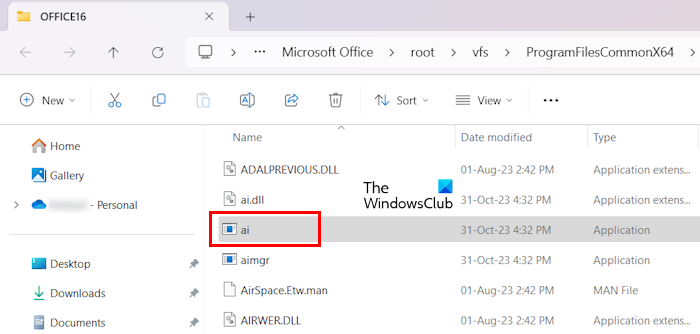
Who Can Use Recall AI?
Recall AI is only on certain PCs called Copilot+ PCs. These computers have special processors. They run AI programs fast and locally, without sending data to the cloud.
Privacy and Security of AI Host and Recall
Privacy is very important. Microsoft designed AI Host and Recall to protect your data.
|
Privacy Feature |
Description |
|---|---|
|
Opt-In |
You must choose to enable Recall. It does not run by itself. |
|
Local Storage |
All snapshots stay on your PC. No data is sent to Microsoft. |
|
User Control |
You can pause or delete snapshots anytime. |
|
Sensitive Info Filter |
Recall tries to avoid saving sensitive data by default. |
Summary
The message “Artificial Intelligence Host for Microsoft Windows stopped working” means the AI program crashed. This program helps run smart features on your PC. It can stop working due to bugs, conflicts, or other issues.
You can fix this by restarting your PC, updating Windows and Office, disabling AI Host on startup, repairing Office, or running system checks. If problems continue, check for conflicting software.
Recall AI is a part of this system. It helps you find things on your PC by saving snapshots of your screen. It respects your privacy and keeps data safe on your device.
If you follow the steps here, you can solve the AI Host problem. Your computer will work smoother. You can enjoy AI features without trouble.
Frequently Asked Questions
What Is Ai Host For Microsoft Windows Operating System?
AI Host for Microsoft Windows is a system process that supports AI-powered features in apps. It enables tasks like natural language search and automated assistance. This process runs locally to enhance user experience and improve application performance with artificial intelligence capabilities.
How Do I Disable Artificial Intelligence Ai Host For The Microsoft Operating System?
To disable AI Host on Microsoft Windows, open Task Manager, go to Startup, find “ai. exe” or related AI apps, right-click, and select Disable. This stops AI features from running automatically at startup.
What Is Microsoft’s Ai Recall?
Microsoft’s AI Recall is an opt-in feature for Copilot+ PCs. It captures and analyzes screen snapshots locally. Users can search past content using natural language. Recall stores data encrypted on the device and offers full user control over privacy and snapshot management.
Is Microsoft Leaving Openai?
Microsoft is not leaving OpenAI. They continue investing and partnering to advance AI technologies together.
